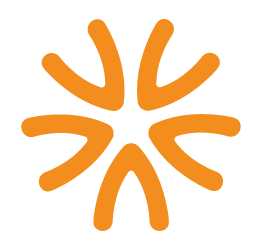Use this script to test the Dash tool. Please report bugs or issues using GitHub Issues.
Brochure site page: dash.cdlib.org
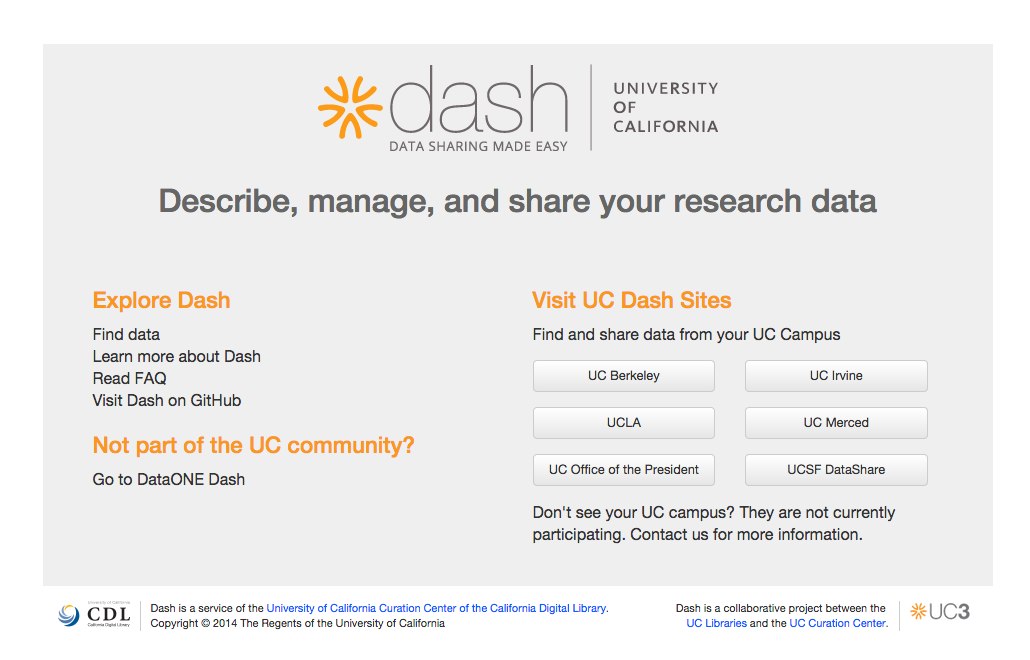
- Choose “Go to DataONE Dash”. It should take you to oneshare.cdlib.org
- All links going to correct places
DataONE Dash Home Page
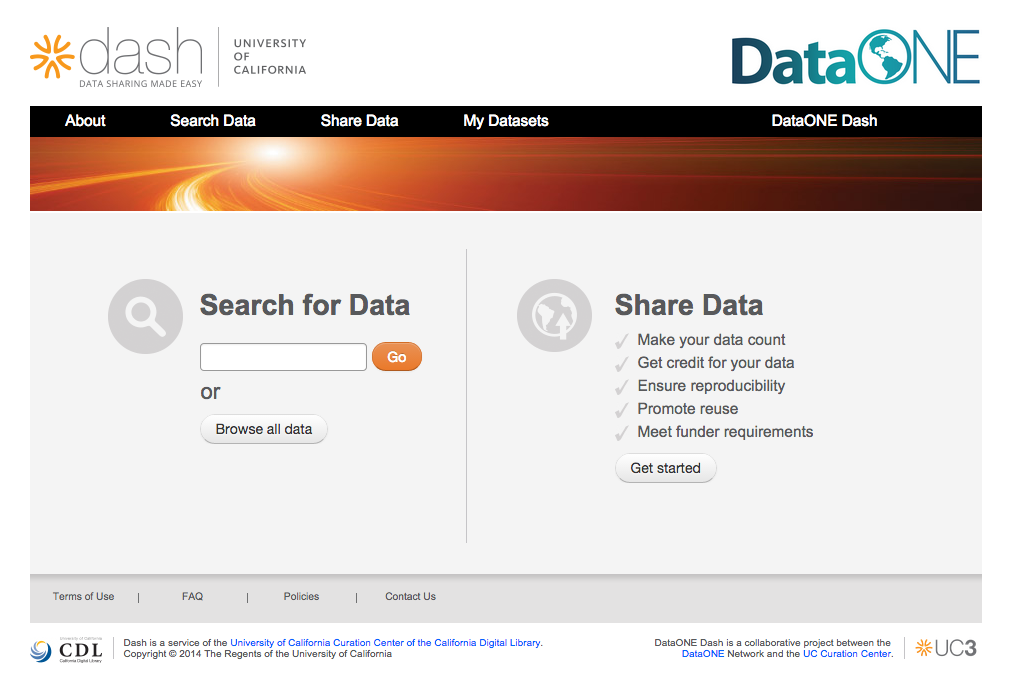
- Enter a search term in the search box, preferably something that matches a known dataset in Dash. Verify that the corresponding dataset(s) shows up.
- Click Browse all data and verify it allows you to browse all datasets in Dash.
- Click on “Get Started” - verify it goes to the Share Data landing page
- Verify it says DataONE Dash in top right; logo in place; footer text specific to DataONE and all links work.
- Go to “About”. Verify it’s DataONE-specific
- Go to “FAQ”. Verify it’s DataONE specific.
- Click on “My datasets”. Should take you to google login.
Search & Browse
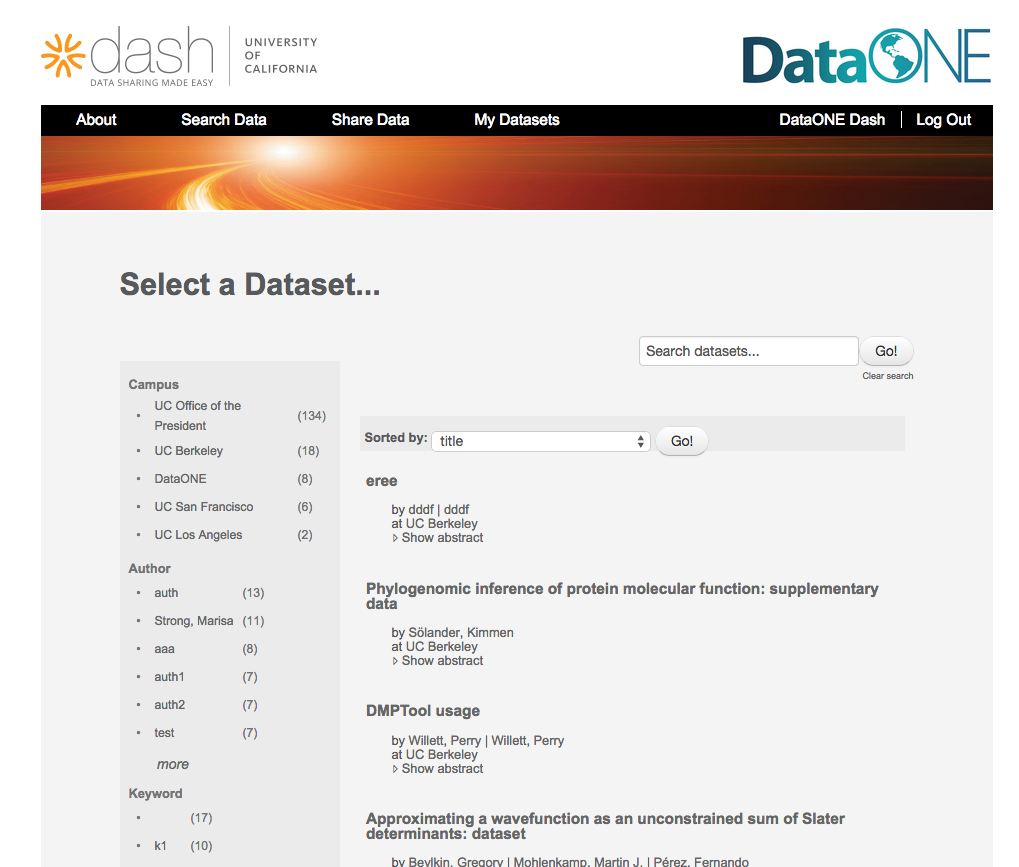
- Enter a search term and get good results
- Choose facet and it narrows your results and the facets terms work, clicking [X] undoes the facet choice
- Download dataset
- ‘sort by’ works.
- Click on all the linked items works. eg. author does author search, show/hide abstract, title take you to the full record and you can download.
Dataset landing page
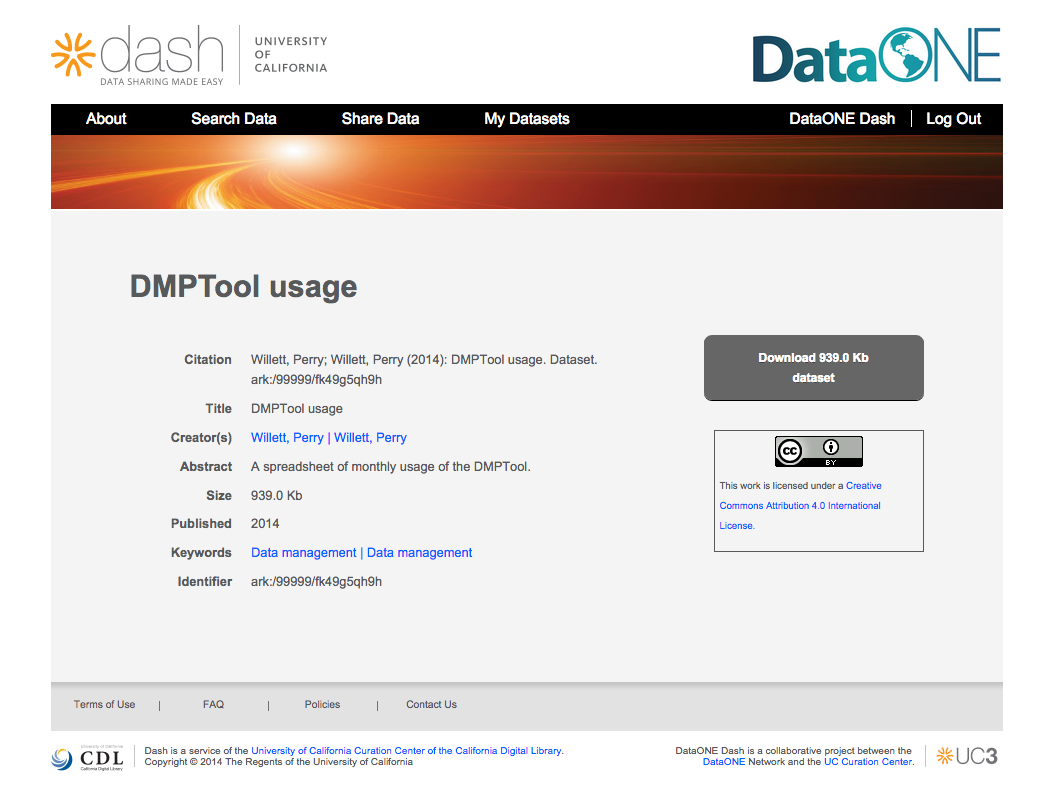
- Go to Search Data and choose a DataONE Dash dataset
- verify it’s CC-0 licensed
- verify citation is correct
- Make sure DataONE logo in top right; footers etc. also go to DataONE
Steps to Share Share Page
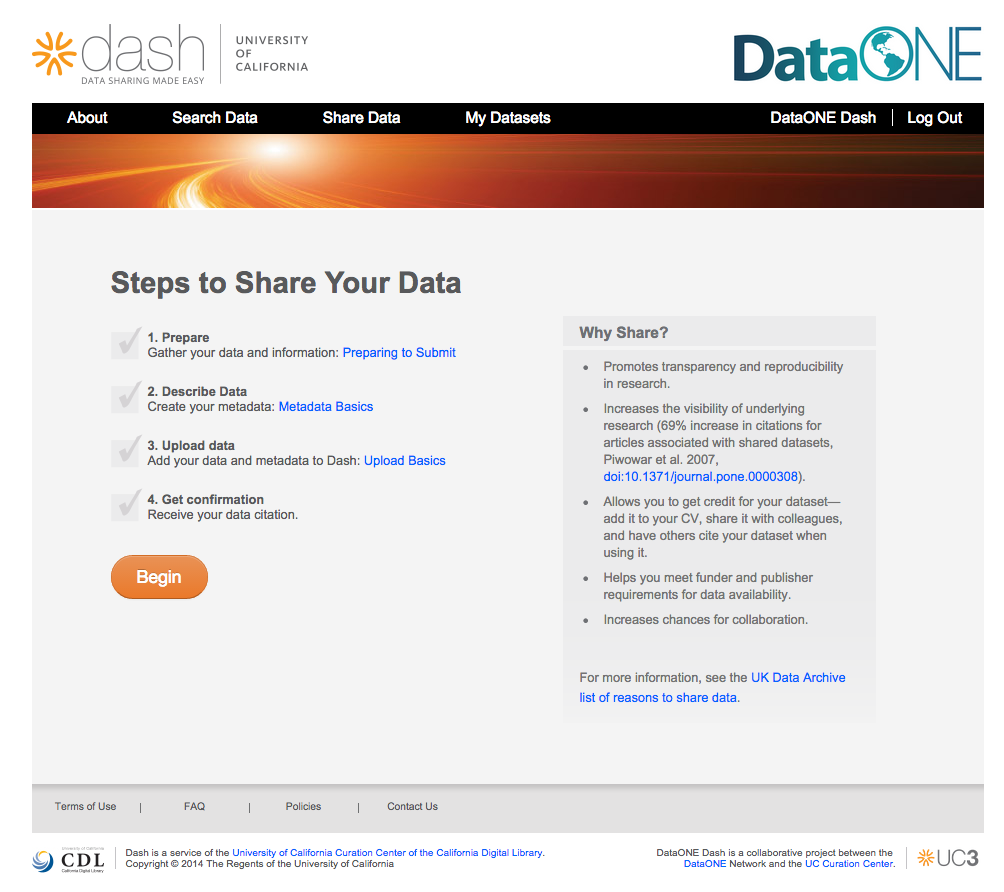
- Anyone can view this page, when you click ‘begin’ you have to log in
- Links work
My Datasets
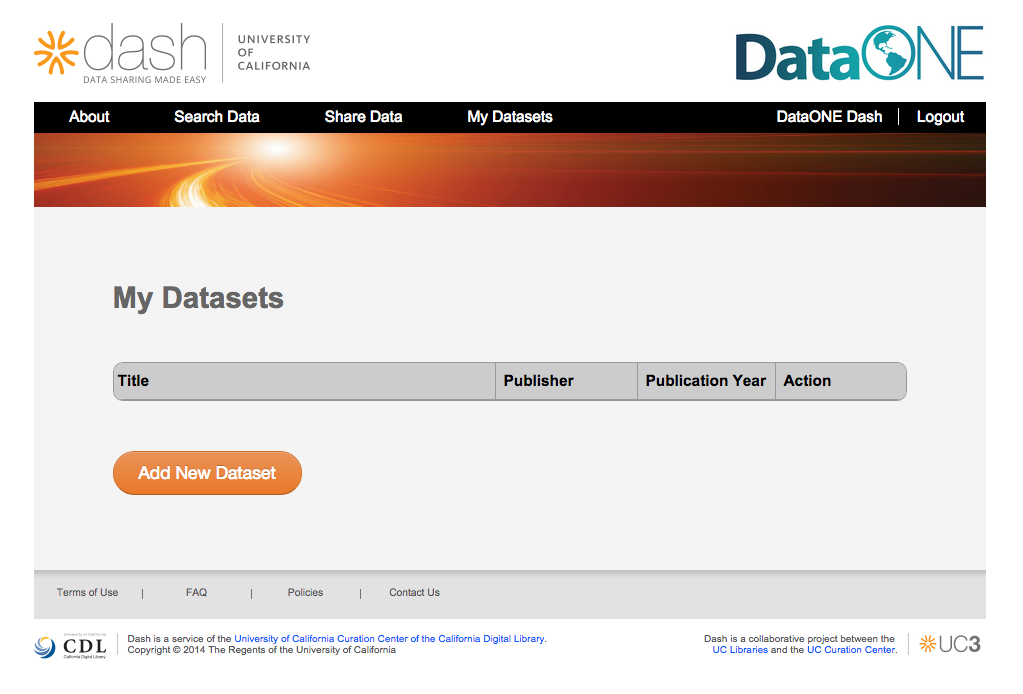
- EDIT. click edit you go to metadata page and can edit metadata fields
- DELETE. warning pops up and asks if you really want to delete.
- LOG. takes you to the log page
Metadata entry (1)
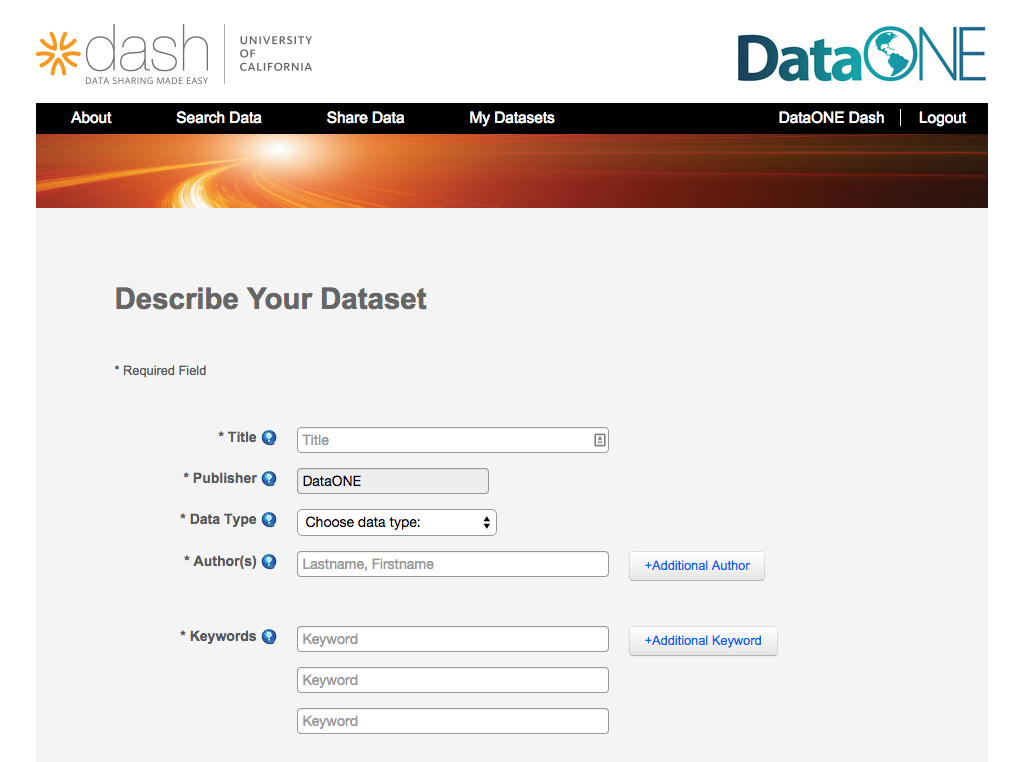
- In My Datasets click “Add new dataset”.
- Verify all tools tips work and are correct
- Can enter metadata in all fields
- Publisher = DataONE
- Pull-downs work
- Ensure that additional authors and keywords work as expected. Add additional fields and delete.
- Can’t proceed without required fields (Title, publisher, data type, author, keywords)
Metadata entry (2)
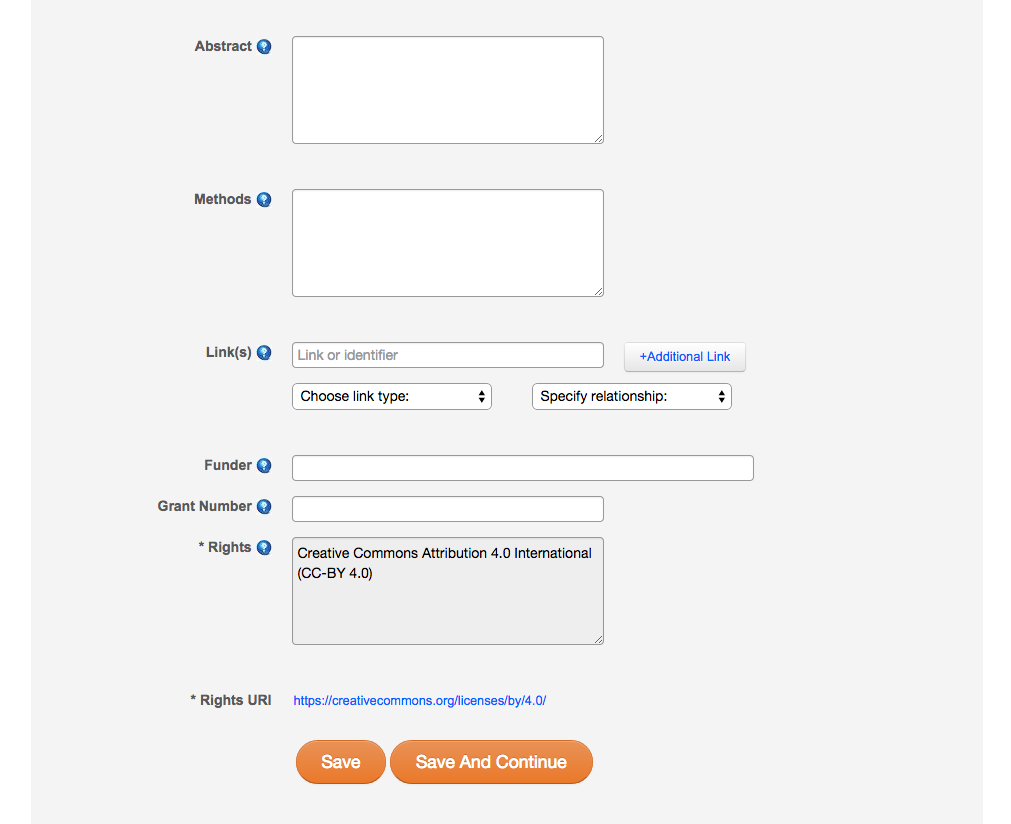
- Be sure tool tips work; you can add text to link, funder, and grant # field
- Add a link; specify type and relationship
- Click “additional link” and do the same; delete new link
- Add Funder / sub-organization (if applicable).
- Rights = Creative Commons Zero (CC-0).
- Rights URI = http://creativecommons.org/publicdomain/zero/1.0/
- Make sure DataONE logo in top right; footers etc. also go to DataONE
Upload
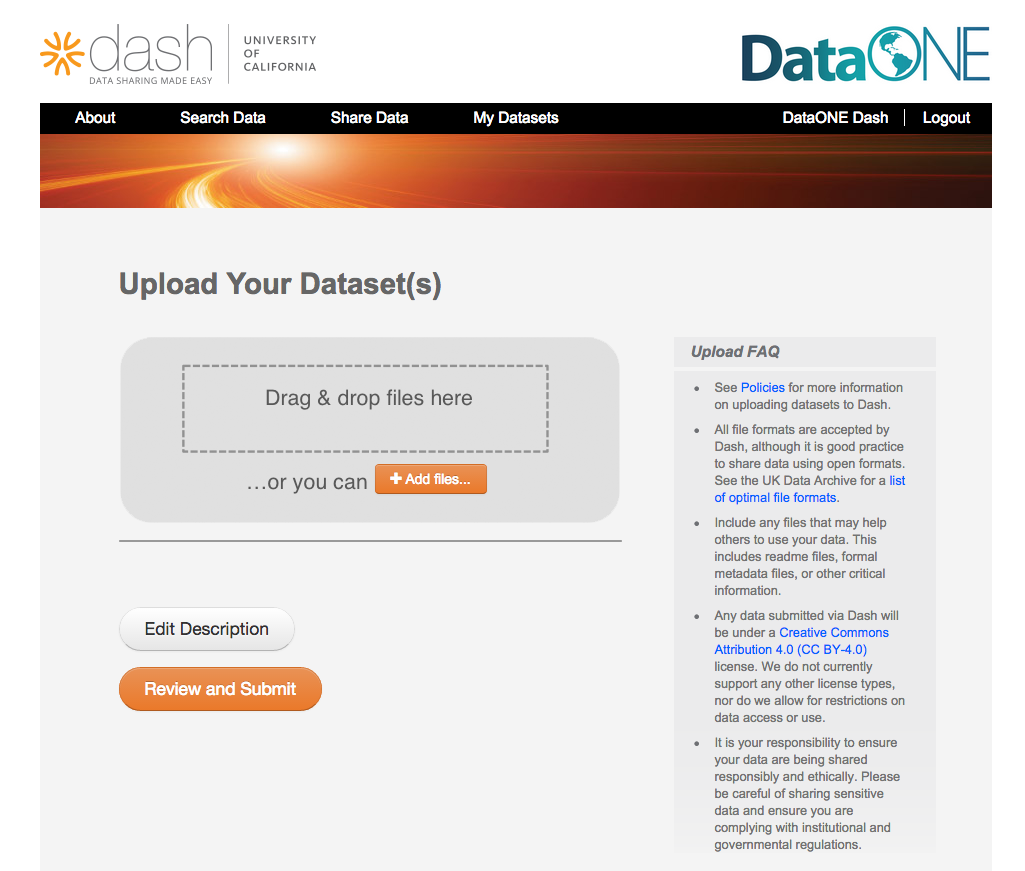
- Try drag-and-drop and +Add files
- Upload 2-3 file types
- Make sure all links in Upload FAQ works
- click “edit description” and be sure it takes you back to metadata
- Make sure DataONE logo in top right; footers etc. also go to DataONE
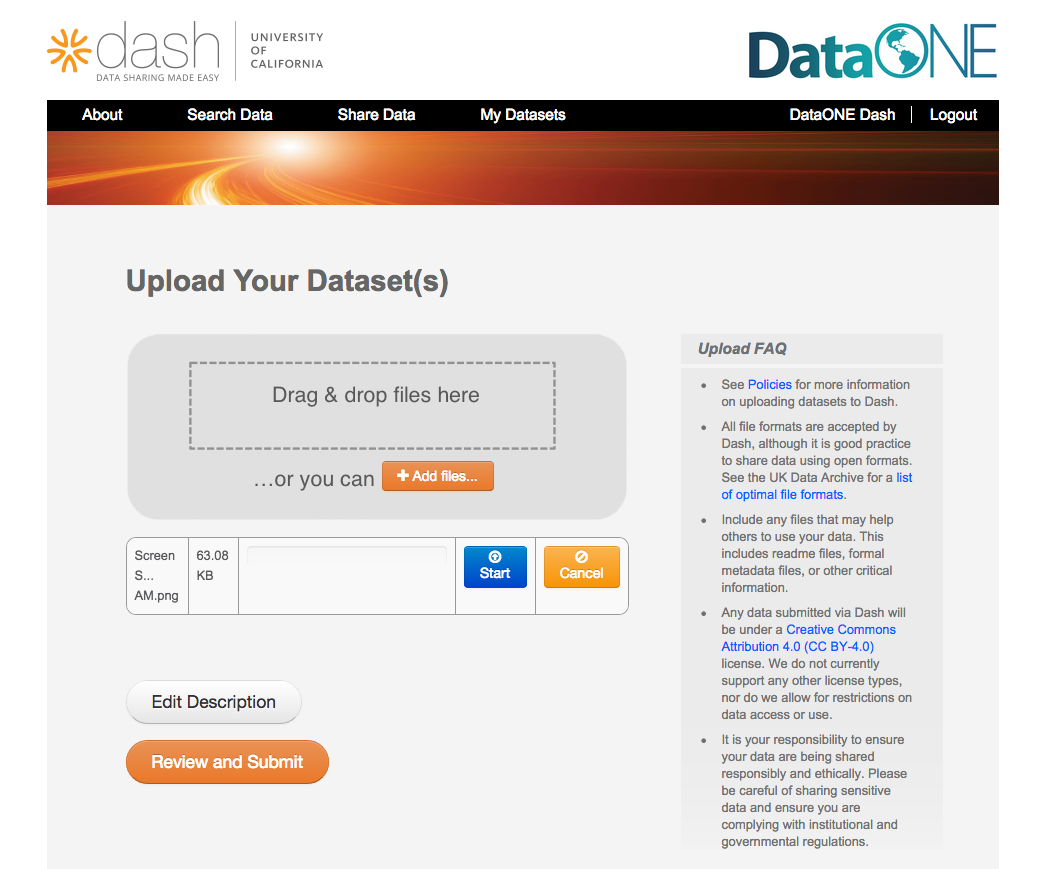
- click “start’ and it uploads your dataset
- click ‘cancel’ and it removes it
Review & Submit
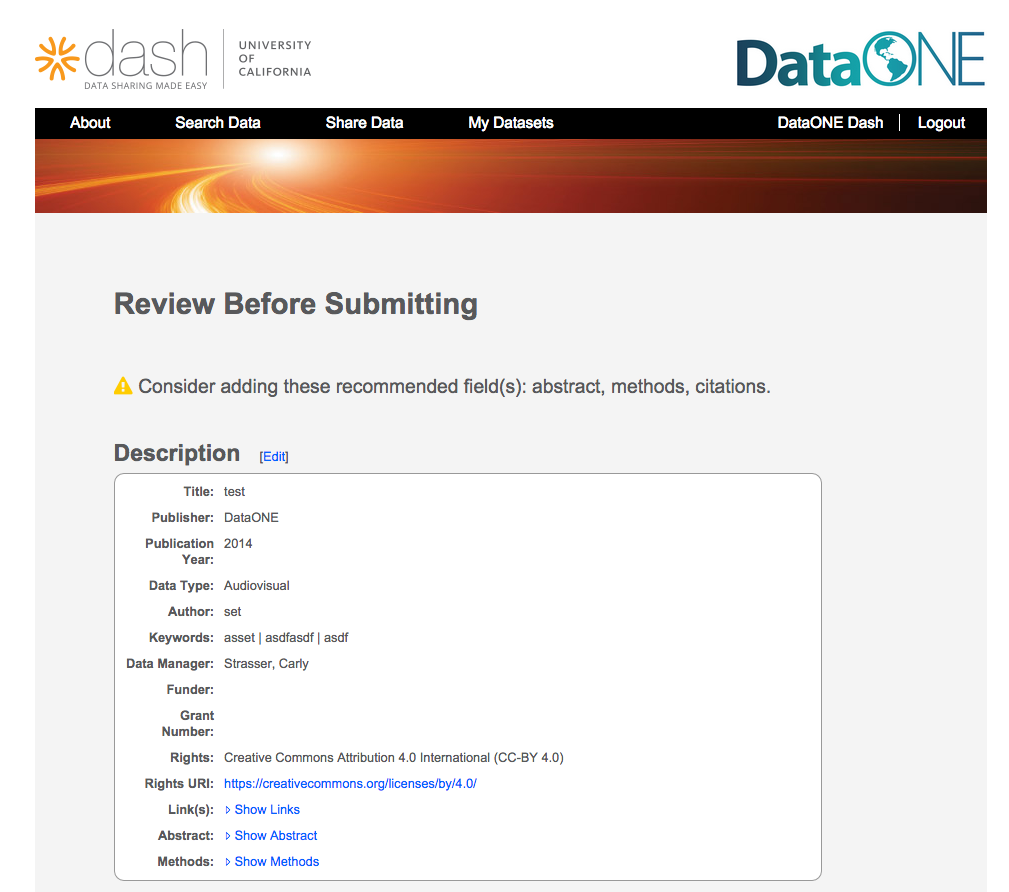
- Make sure fields that you didn’t add show up next to warning message above box
- Make sure all metadata is correct
- Click links in description box; make sure they work. Show/unshow link, abstract, methods
- click “upload more” and it takes you back to upload page
- click “submit to dash” and you get a notification message that your data will be public under CC-BY.
- Make sure DataONE logo in top right; footers etc. also go to DataONE